Online Filing - Edit Previously Entered Information
Once you have logged on, you will be taken to the last page you were working on before you exited your last application session. Click the "Application Menu" at the top of the screen. This will show you all of the topics in the application you are filing for.
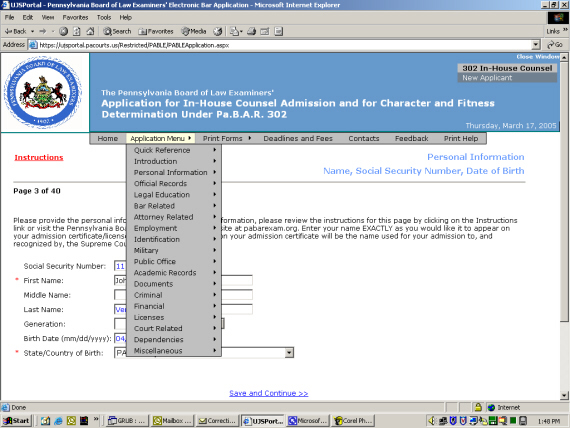
Notice that for every topic you have saved and answered information for has a check mark beside it. Select whichever topic you wish to edit from the list of check-marked topics.
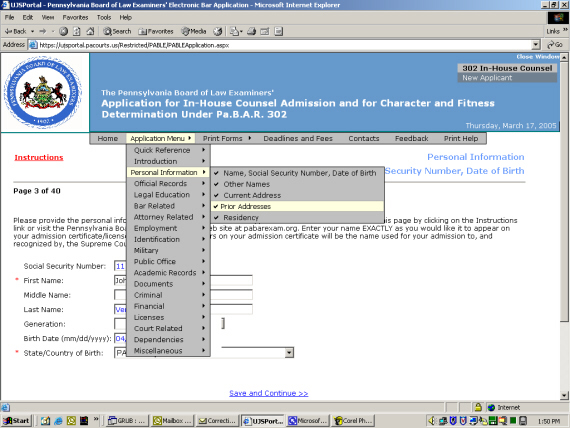
When you have arrived at your particular topic, you can start editing. For this example, to edit a previous address, simply click the "Edit" link next to the address you wish to edit.
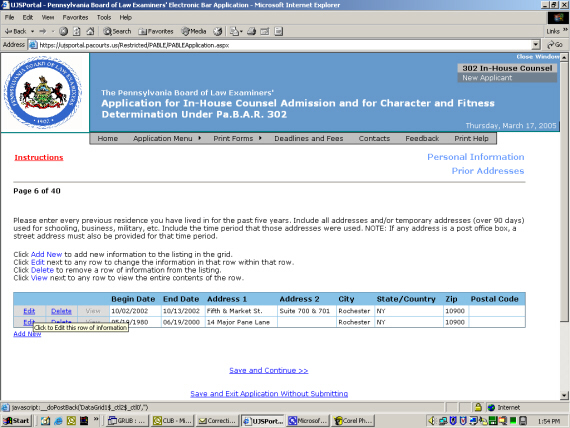
Once you have clicked the "Edit" link, a new window appears with the information about the address you wish to edit. Make all of your changes, then click the "Save" button when complete.
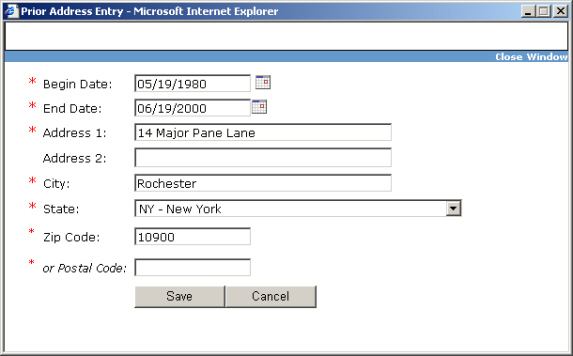
Your edit is complete! You should now see the new entry in the list of addresses.
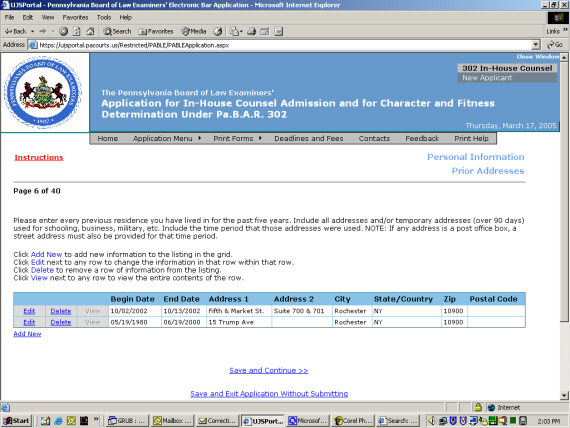
<<<<< IMPORTANT! >>>>>
Make sure you click the "Save and Continue" link or the "Save and Exit Application Without Submitting" link when you are done to save your edited work.